
Digital modeling has become a staple skill in my middle school science class. When my colleague and I decided to try going completely paperless this year due to the pandemic, we had to get creative with how to continue providing our students opportunities to model phenomena and their thinking. Our students now expect to model any and all types of phenomena throughout our lessons using Google Drawings, and I want to share with you what we’re doing to facilitate it!
Google Drawings has most of the tools that Google Slides offers like shapes, lines, arrows, text boxes, inserting images, searching for images on Google, etc. These tools give students a lot of flexibility to create awesome models!
We started them modeling on the first week of class (for 8th grade, we did the Gummy Bear Demo and had the students model what they thought was happening in the reactions and for 6th grade, we did a Soil from a Mystery Planet activity and had the students model what the mystery planet might look like!). The students have been modeling all kinds of phenomena this year all using Google Drawings!
Below are 6 tips I have for using Google Drawings for digital modeling of concepts in your science class! Oh, and don’t miss the FREE SAMPLE DIGITAL MODELING LESSON that I’m providing at the bottom of this post!


#1 Encourage Students to Think at the Unobservable Level and to Clearly Label their Models
My students’ modeling skills have really improved through the school year. They have learned how to effectively use the shapes, lines, and text boxes in the Google Drawing Tools. Through the feedback galleries (see Tip #5 below) they have learned that the best models include labels and lots of detail!
Students are encouraged to think about science concepts at the unobservable level and to model what they think is happening at that level. The possibilities are endless, but the effectiveness of the model always comes back to clearly labeled details.


#2 Have Students Model Initial Ideas, Phenomena, Demos
The Next Generation Science Standards ask us to provide our students tons of opportunities to model their ideas about scientific phenomena, get feedback about their ideas, and revise their models. Launching a unit with an engaging relevant phenomenon is a perfect chance to let students brainstorm and create a model of their initial ideas about the upcoming content. The phenomenon can be in the form of a video clip (such as the collapsing tanker car), a live or video-taped demonstration that you do (you can link the video demonstration in the lesson Doc for students to watch repeatedly), or simply a posed question such as “Why do we have seasons here on Earth?”.
As you progress through a unit, you can have students return to their model and revise it. As a revision exercise at the end of a unit, students can COPY and PASTE their initial model and then revise it and write a paragraph explaining what revisions were made. This metacognitive exercise helps students to identify their own initial misconceptions and flaws in their model.




#3 Embed Google Drawings Right Into Your Lesson Docs
All of our lessons this year have been delivered as Google Docs. Each unit is divided into a series of numbered lessons and each lesson takes anywhere from one to three class periods. On the Google Docs, we write lessons in a loose “5E” format (Engage, Explore, Explain, Extend, Evaluate).
Embedded throughout the Docs are Google Drawings where students model their science ideas. For example, the Doc will contain a link for students to watch a short video clip or demonstration of a phenomenon, or it will pose a question about a phenomenon for students to model.
We insert a Google Drawing directly into the Google Doc so that students don’t have to go to a separate place to complete their models. To do this, simply click Insert > Drawing > New while your cursor is placed where you want to insert the drawing. To open the Drawing and use the Drawing Tools, students will DOUBLE-CLICK on the Drawing.
To make the Drawing stand out to students, it is helpful to add a thick red border around the Drawing. Just highlight the Drawing, select a color using the border tool and select 4 pixel or more width using the line width tool.

#4 Add a Background Image to the Drawing as a Canvas for Students
For some situations, it is really helpful to include a pre-made background image in the embedded Google Drawing to give students a template that makes sense for the particular phenomenon. For example, if the phenomenon is from a video, you can screenshot a specific frame from the video, save that as a JPEG and insert it onto the Google Drawing canvas on the original Google Doc lesson. This way, when students open their Drawing by double-clicking, the background image will be there for them to model on top of.
In other cases for certain demonstrations, you may want to include a template background for students that has the basic set up of the demo. For example, below is the Drawing for the Candle and Glass Demo that is part of our Weather and the Atmosphere Unit. I included the upside-down stemless wine glass and tub of water as a template. My students modeled the candle, flame, and air particles at the unobservable level. For this demo and Google Drawing, I also included text boxes of events that occurred. The students had to sequence the events in the correct order before modeling; this helped them to think about what was happening at the unobservable level.

#5 Use Class Galleries to Allow Students to Provide and Receive Feedback about Their Models
This tip is really key for providing students a chance to view one another’s models and ideas in the digital space. My colleague brought this idea back from a workshop and we used this strategy consistently throughout the school year. For many (but not all) modeling activities, create a digital Class Gallery in Google Slides. Change the sharing settings to “Anyone with the link can edit”. Pop that link into your lesson Google Doc after the modeling exercise. As students finish their model, they will save their model as a JPEG image (Actions > Download > Save As JPEG) and insert it onto a slide of their choice in the Gallery.
Once the entire class (or grade level) has had a chance to insert their models into the Gallery, then the students participate in a feedback session. For this session, students copy and paste one of the three colored ‘sticky notes’ from Slide 2 of the Gallery into the Feedback Box on other students’ slides. As feedback, the students can add an idea, revise an idea, or ask a question. This exercise helps the students to see models that are very effective, very ineffective, and everything in between! It also provides an audience that tends to make them want to up their game, if you know what I mean!
#6 Have Students Create a Model as a Performance Assessment
Once your students get more comfortable with modeling, you can have them model a concept as a performance assessment. You should be prepared to assess their models based on whether they illustrated the big ideas, whether they ‘zoomed in’ on the unobservable level, and whether they used the Google Drawing tools effectively to thoroughly show their ideas.


I hope that these tips help you think about how you can implement digital modeling into your science class! Please leave your questions and any additional ideas in the comment section below!
Also, I am providing a FREE SAMPLE LESSON that incorporate digital modeling! Click on the image below to receive the free digital modeling lesson!


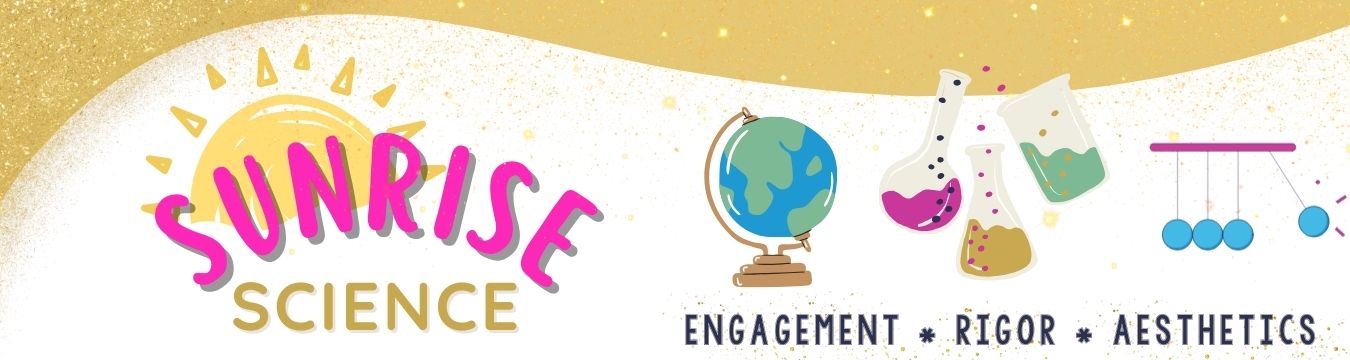












2 Comments
SirRick
September 2, 2021 at 9:38 pmThis blog was exactly what I was looking for! I am also tired of the paper clutter and searching for a way to go paperless. These are some great ideas and I thank you for sharing them. The sample models that you shared are expectational and it is evident that your students have gotten adequate training and practice. I sure my students will enjoy creating their models and sharing them with their peers. I am sure your students enjoy giving feedbacks of their peers’ work. Thank you!
Karla
October 12, 2021 at 8:48 pmOh fantastic! I hope that you are finding success in going paperless or partially paperless 🙂 Thanks for the kind feedback about my students’ modeling too — it’s been exciting seeing their growth with this skill.